How to hold a calculator
23
Sep'10
 wallche
wallcheMember since:
Sep 2010
I saw the tutorial How to see through your computer monitor using Photoshop and I remember that years ago I found a picture of a hand, which was holding the calculator in Mac OS. So I decided to make a tutorial, explaining how to do that with Photoshop. Enjoy!
Final Image

Step
01
 wallche
wallcheMember since:
Sep 2010
Take a picture of your hand. Upload it to your computer and open it with Photoshop.
Choose your favorite selection tool and select the hand. Then copy it to a new layer (Ctrl+J).

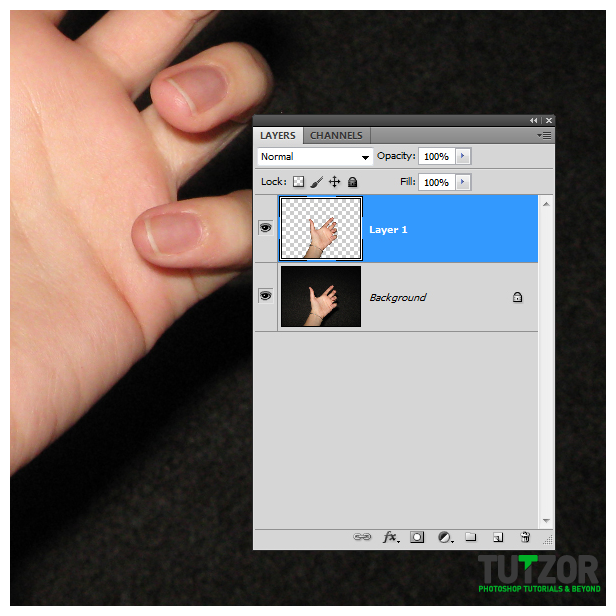

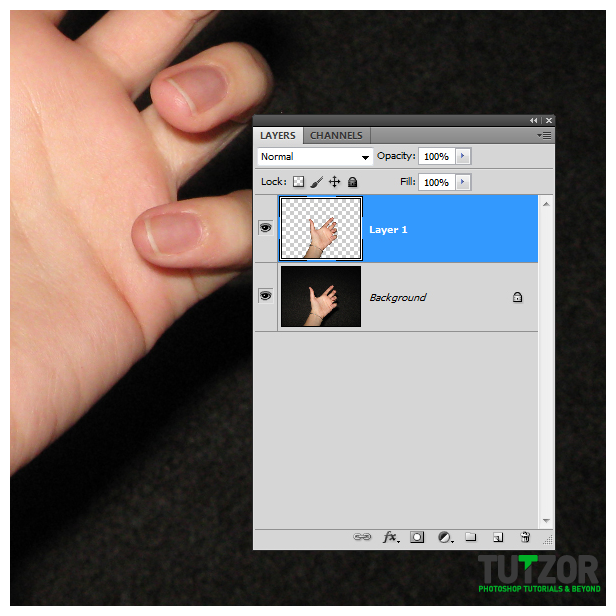
Step
02
 wallche
wallcheMember since:
Sep 2010
Minimize all programs and open the calculator. Make a screen shot of your Desktop and the calculator on it using Print Scr key on your keyboard.
In Photoshop open new document and paste the screen shot.
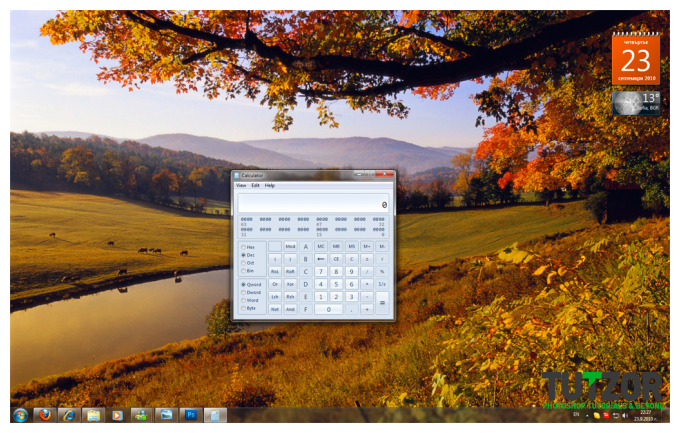
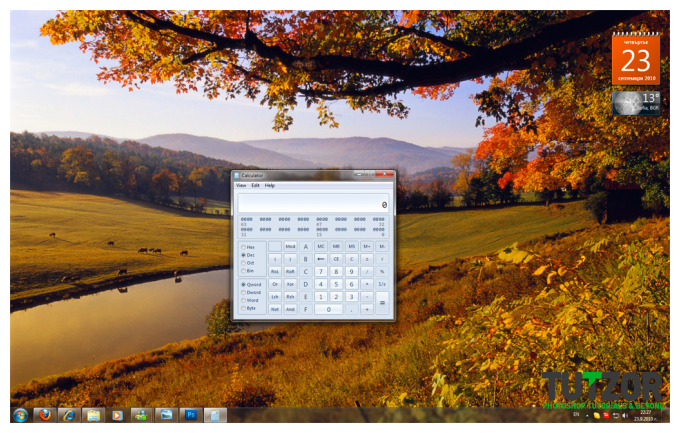
Step
03
 wallche
wallcheMember since:
Sep 2010
Go back to the picture of your hand and copy the selected hand (Ctrl+C). Paste it on the new document (the screen shot). If it’s too big go to Edit > Free Transform (Ctrl+T) and transform it to appropriate size.
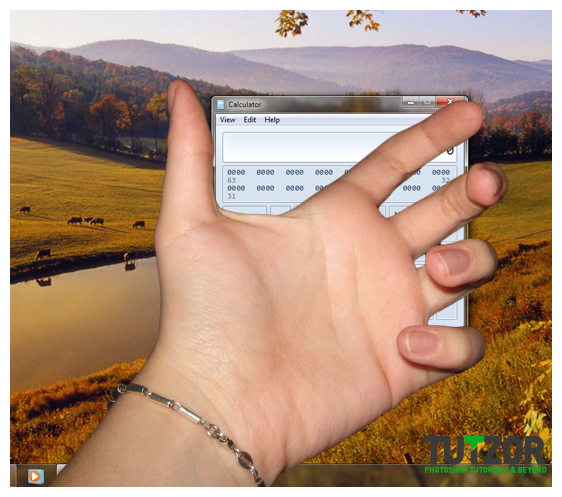
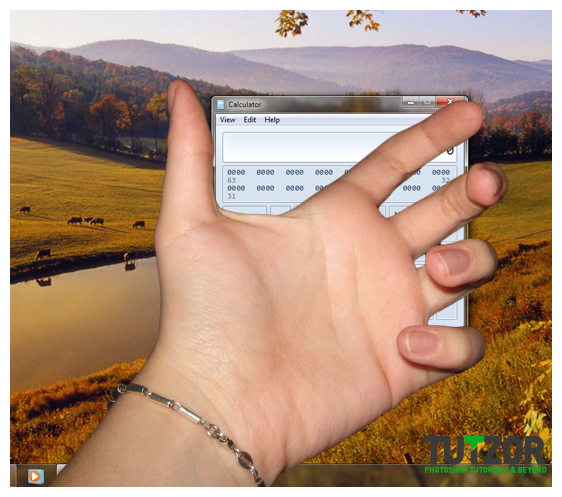
Step
04
 wallche
wallcheMember since:
Sep 2010
Hide the layer with the hand (click the little eye on the left), take a selection tool and select only the calculator. Copy it to a new layer (Ctrl+J). Unhide the layer with the hand and move it under the layer with the calculator.
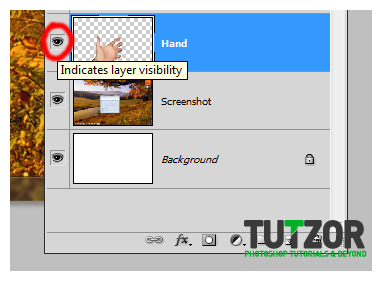
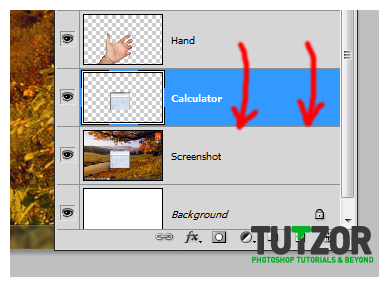
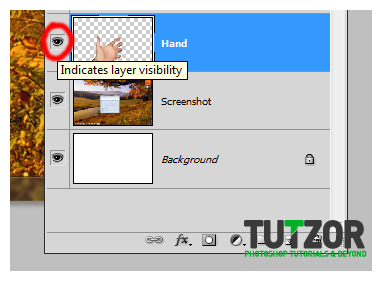
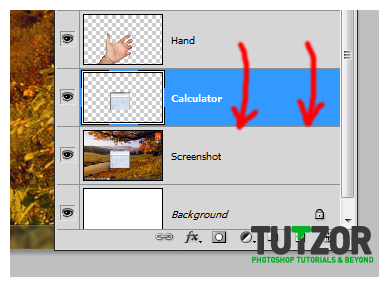
Step
05
 wallche
wallcheMember since:
Sep 2010
Add layer mask to the layer with the calculator. Set Opacity to 50%, use small soft brush with black color and paint only the parts of the hand which suppose “to hold” the calculator. When you’re ready right click on the mask and select Apply layer mask.
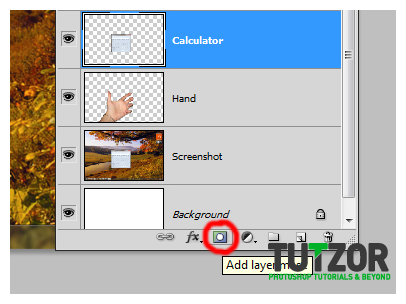
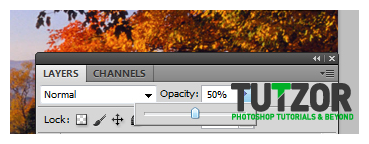
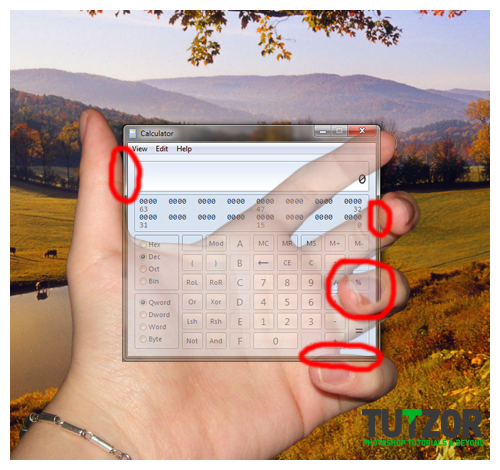
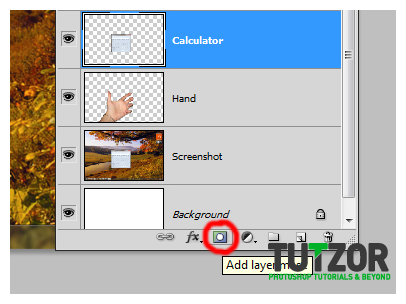
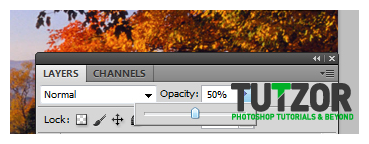
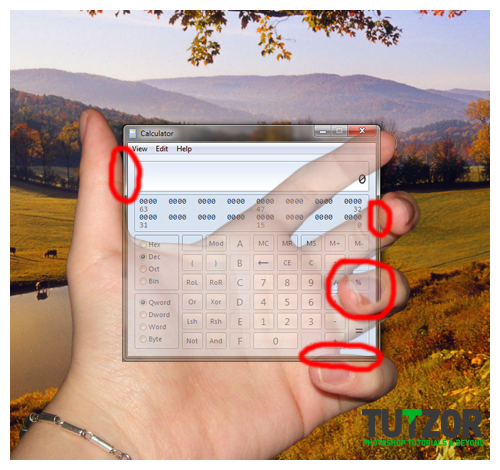
Step
06
 wallche
wallcheMember since:
Sep 2010
Our project is almost ready.
BUT!!! if you’re using Windows 7 operating system and Aero theme the border of the calculator is semi-transparent, which means that if you really hold the calculator then you have to see your hand through that semi-transparent border.
To do that select the Rectangular Marqee Tool and select only the solid part of the calculator (the part which is not semi-transparent) and cut it to a new layer (right click in the selection and choose Layer via Cut).
Select the layer with the semi-transparent border and set Blending mode to Soft light.
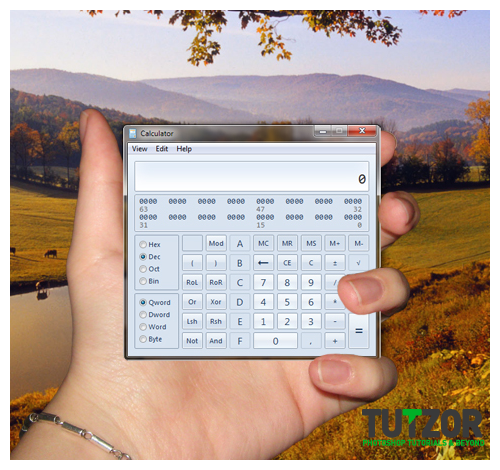
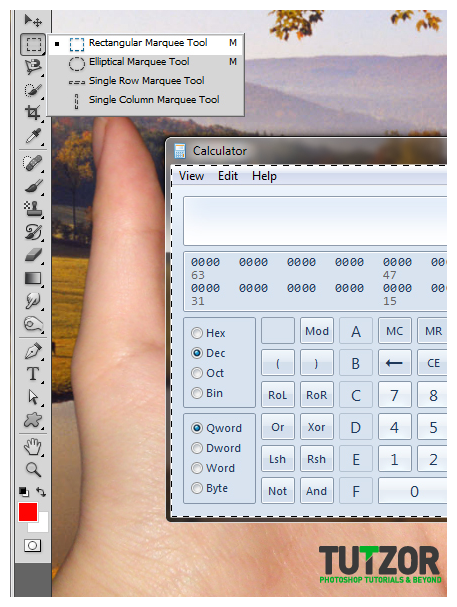
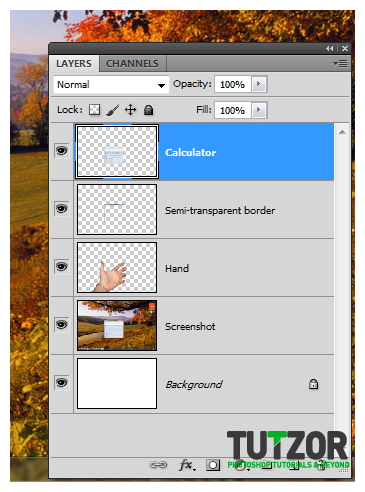
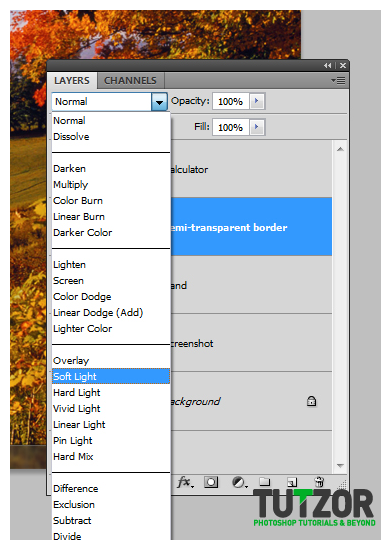
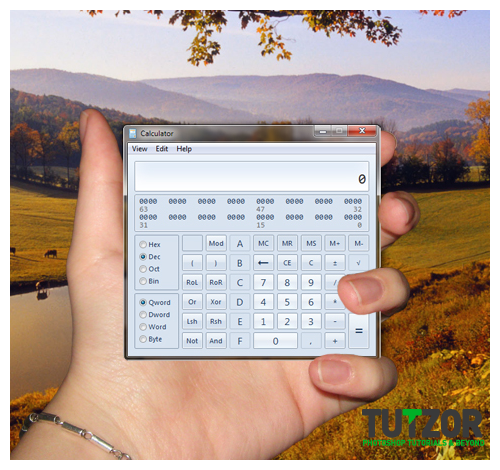
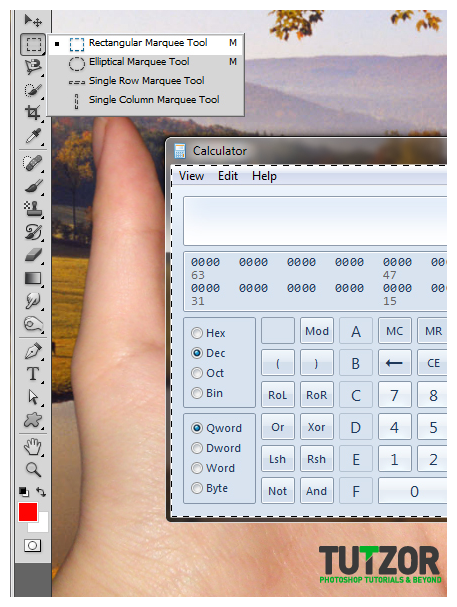
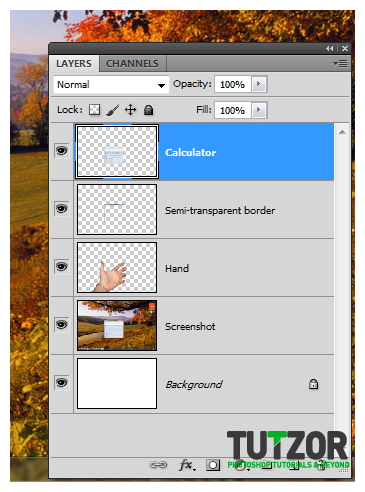
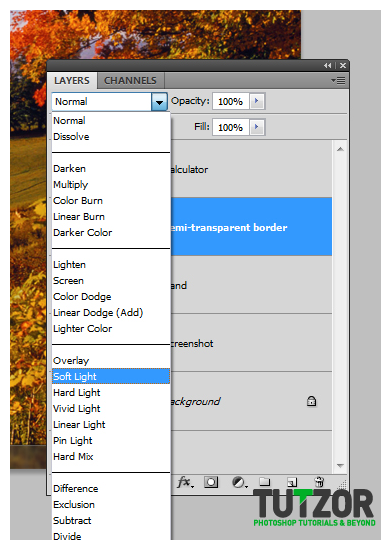
Step
07
 wallche
wallcheMember since:
Sep 2010
Now your hand penetrate in the monitor and even hold the calculator for you. Use your imagination and apply this method not only to the calculator :)






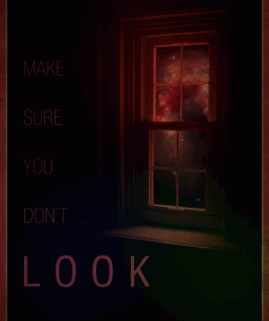

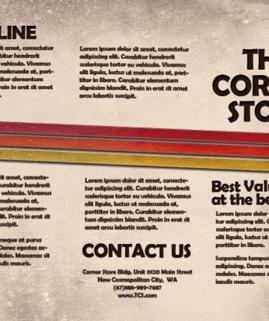


Comments
Not at the moment...
Msoja,
at this time, we don't have it in pdf documents. But, we are working hard to keep the tutorials coming.
:)
Re: How to hold a calculator
Hi, is it possible for you guys to upload the tutorials as downloadable pdf documents?
Re: How to hold a calculator
Thanks for the suggestion :)
Re: How to hold a calculator
good job on the tutorial.
If you can add a little shadow by the fingers, it would look more realistic.
:)